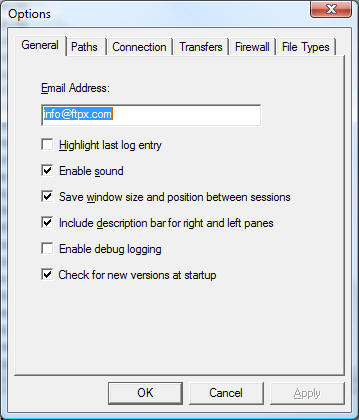
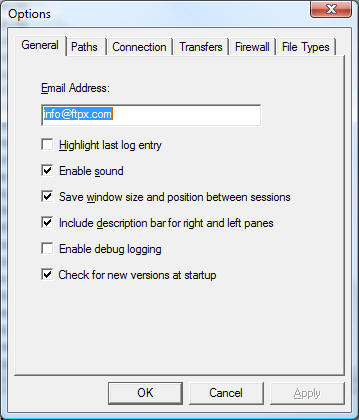
The General configuration options tab contains some of the globally active choices available within the program. All of the features on this tab are not required for standard program operation, but can make commonly repeated or tedious tasks more transparent and generally easier to use.
Enter your email address in the space provided to automate the anonymous login process. Whatever information is contained in the Email Address field will automatically be placed in the Password field of the Connection Dialog when the Anonymous login feature has been selected.
This feature will optionally highlight the last entry in the FTP Status Log making the text easier to view and follow. If the check mark appears next to the option, it is active. To enable or disable the feature, click the option with the mouse, or press Alt+H, to move to the item, then press the space bar to toggle its value.
This option will enable the default system sound upon connect, and successful download or upload of a file or files. The default error sound will be used to alert you to possible problems with the program. To enable or disable the feature, click the option with the mouse, or press Alt+S, to move to the item, then press the space bar to toggle its value.
This feature directs FTP Explorer to remember the position of each of the panes within the program, and the main program location on the desktop, from session to session. To enable or disable the feature, click the option with the mouse, or press Alt+S, to move to the item, then press the space bar to toggle its value.
This option will add or remove the text descriptions of the View Window or "Tree View and the "List View" or File View Area panes
This option enables debug logging, which is useful for detailed troubleshooting purposes.
The debug log is named "ftpxdbg.log" and is written to the %TEMP% folder.
You can easily view this log by using the Windows START | RUN option, then enter the following command line and select OK:
%TEMP%\ftpxdbg.log
This option enables an automatic check for new versions at start up.
This is performed by querying the FTP Explorer web site for a file that contains the version number of the latest released version.
If a new version is detected, you will be prompted whether or not you wish to download and install it.