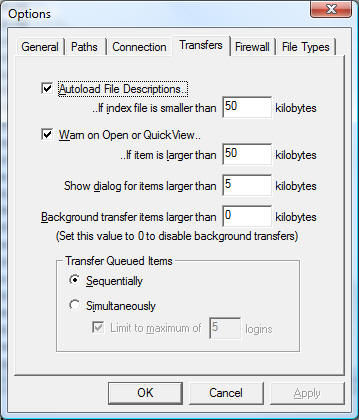
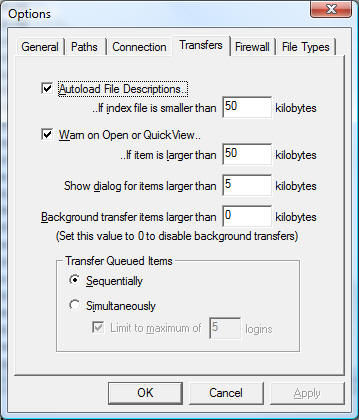
Select this option to automatically download file descriptions (if available) and display each file�s description next to its file name in the "List View" or File View Area pane.
Use this field to set the maximum size of index files that the autoload file descriptions feature will attempt to retrieve and display.
Enabling this option will tell FTP Explorer to send an alert if an attempt is made to "Open" or "Quick View" a file that is larger than the value contained in the "..If item is larger than � kilobytes" field.
This option will automatically display a dialog to ask if you want to download the file instead of "quick view" it if the size of the file is greater than the amount in kilobytes entered in this field. The idea behind this feature is that when you are downloading small files, it can take longer to display the connection dialog than it does to download the file. The difference between the �quick-view� download versus a standard download is that �quick view� files will be placed in the FTP Explorer temporary directory, and may not be saved after the program closes (depending on the setting in the Paths tab of the Options Dialog. Downloaded files will not be deleted. If you do not want to see this dialog, simply put a large value in the field provided.
The value placed in this field qualifies the smallest file that will be downloaded in a background thread. Files larger than this value will automatically be downloaded in the background, allowing the user to continue to browse the current FTP server. Since downloads are handled in the background by the Transfer Manager, the user can actually disconnect from the current server, connect to another, and FTP Explorer will continue to download the queued transfer requests. If this feature is enabled, FTP Explorer will attempt to make a separate connection to the host. Background transfer hinges on whether or not the host accepts the additional connection. If the host does not accept multiple connections, or if it has no more connections available, the background file transfer feature will not operate properly. FTP Explorer will notify you if the feature cannot perform as it should.
Setting this option to 0 will disable background transfers.
If background file transfers have been enabled, the files that are selected to be transferred can either be handled one at a time, or simultaneously depending on the value of this setting. If you are on a slow connection, or do not have a great deal of bandwidth, it is suggested that you use the sequential option. For those who have faster connections, the simultaneous transfer option is extremely useful. The maximum number of individual connections can be assigned in the �Limit to maximum of � connections� field. If this field is not enabled, there will be no limit of background connections, only bandwidth restrictions.